How to access your VPS
Prerequisites:
- Ensure you have the necessary credentials to access the VPS, including the IP address or hostname, username, and password.
- Make sure you have the Windows Remote Desktop app installed on your local Windows computer. You can download it from the Microsoft Store or use the built-in Remote Desktop Connection tool.
MacOS users
You can install the Windows Remote Desktop application from the App Store.
Steps
1. Open the Windows Remote Desktop app
- Launch the Windows Remote Desktop app on your local computer. You can find it in the Start menu or by searching for "Remote Desktop" in the search bar.
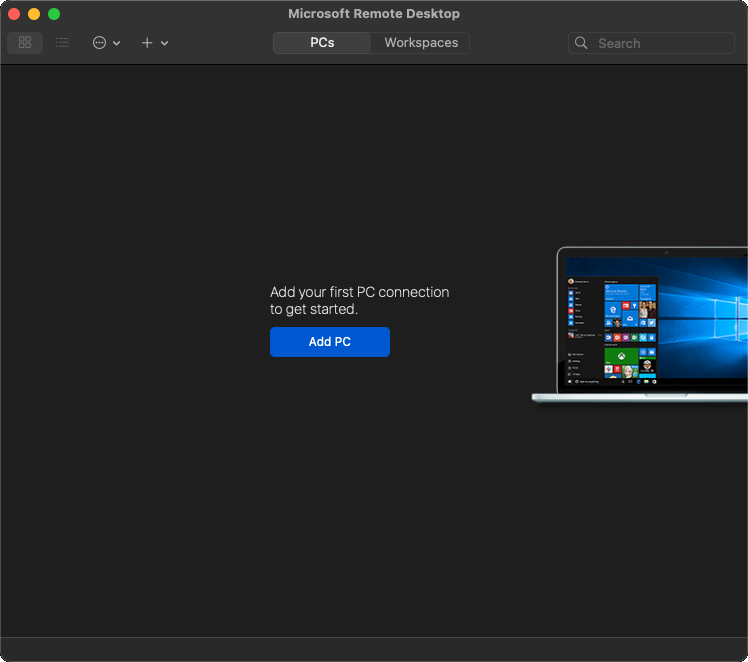
2. Add a new connection
- Click on the "Add PC" button to create a new connection.
- Alternatively you can use the "+" button to create a new connection.

- In the "PC name" field, enter the IP address or hostname of your VPS.
- Optionally, you can provide a friendly name for the connection to easily identify it later.
- Click the "Add" button to save the settings.
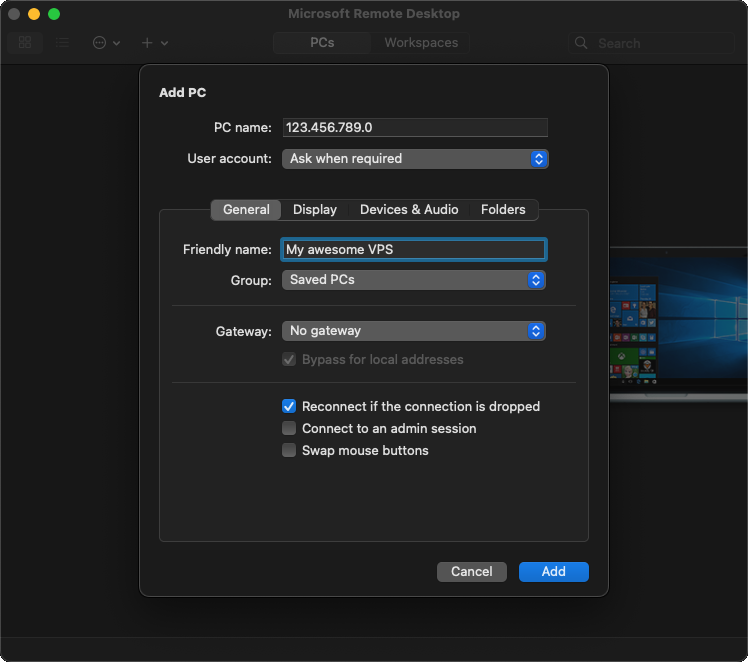
3. Enter VPS credentials
- Click on the "Edit" option to configure additional connection settings.
- Here, you can select the "User account" dropdown and select "Add User Account..."
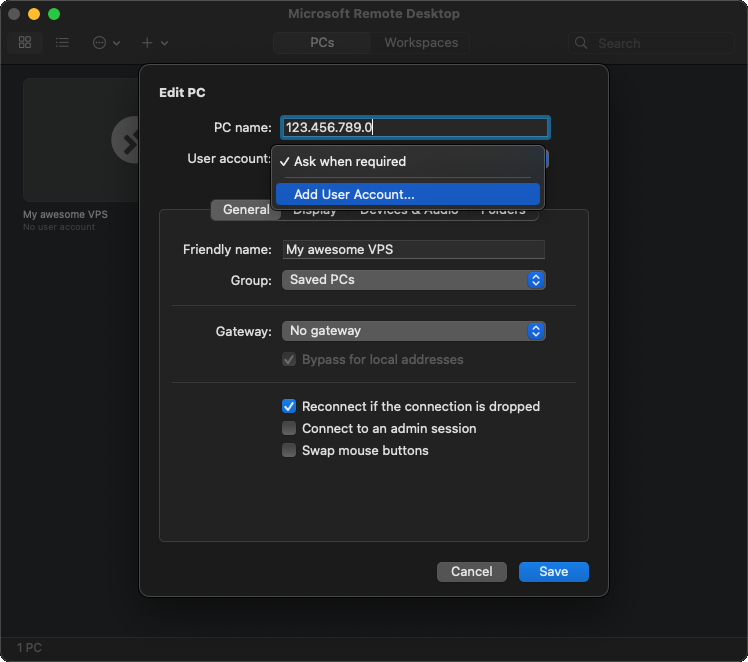
- Enter the "Username" and "Password" provided by the VPS company.
- Optionally, you can provide a friendly name for the user account.
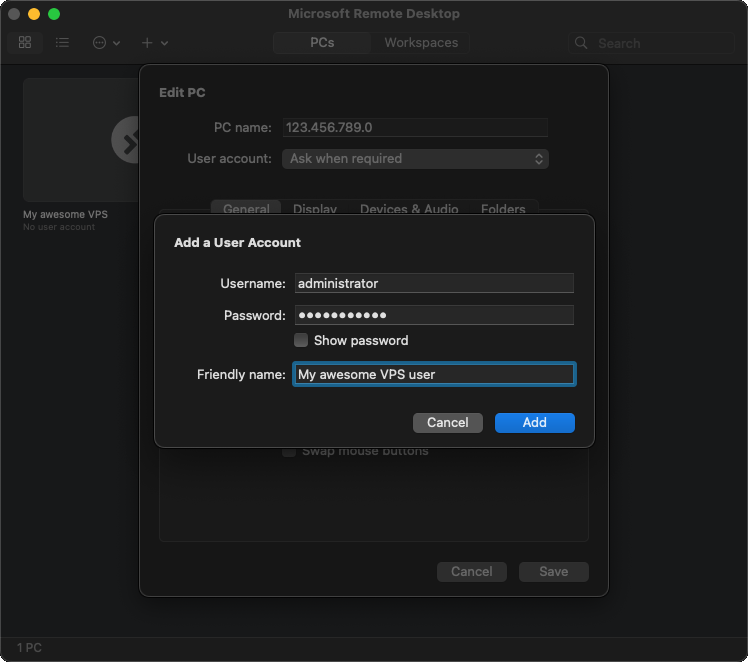
- Now select the "My awesome VPS user" from the "User account..." dropdown
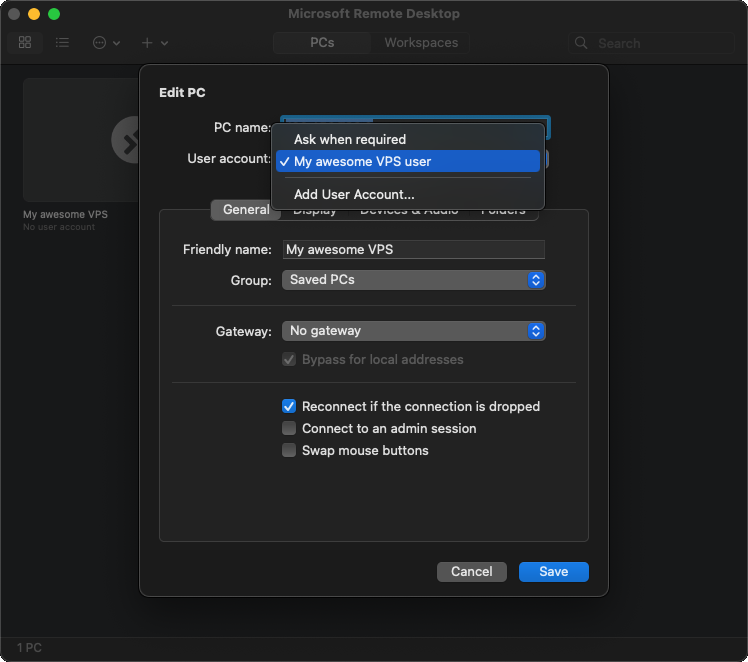
4. Connect to the VPS
- Once you've configured the connection settings and entered your credentials, click on the "Save" button to save the connection.
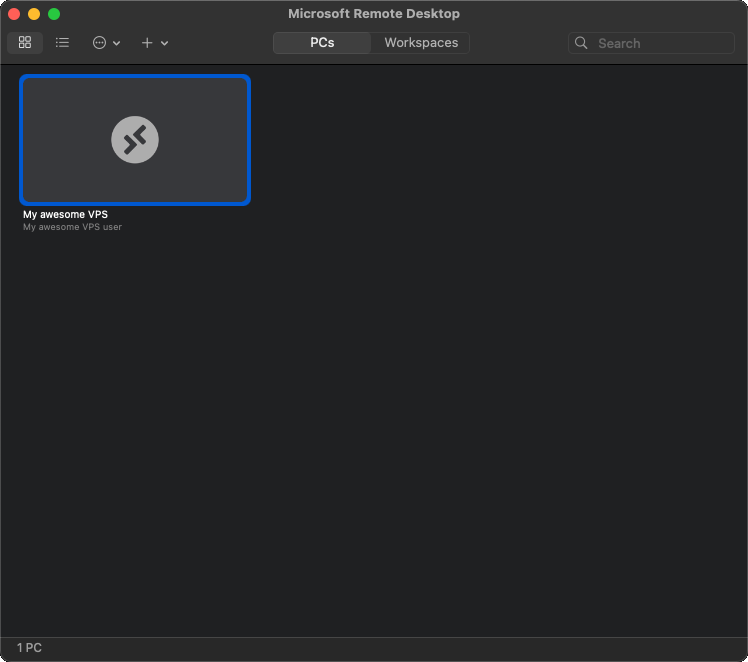
- Select the newly added connection from the list and click on the "Connect" button (or double click) to initiate the connection to your VPS.
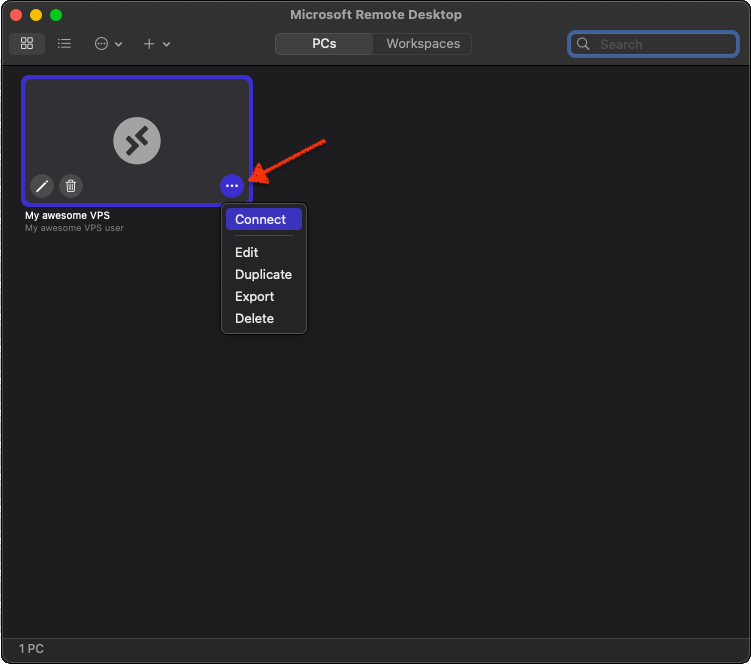
5. Confirm certificate details
- When connecting to your VPS, you may be notified about the certificate not being verified. This happens, because the VPS does not have a certificate, so we can click on "Continue" to skip the dialog.
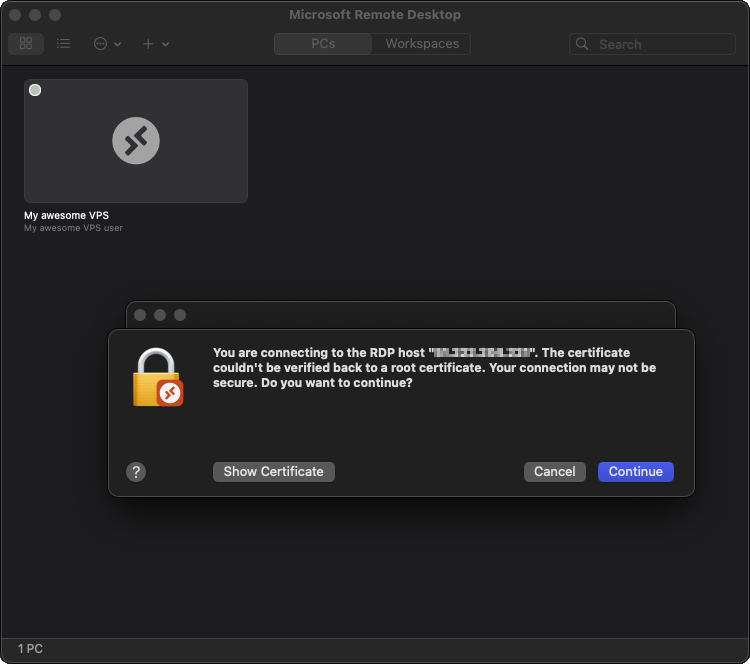
Conclusion
Using the Windows Remote Desktop app, you can easily access and manage your VPS from your local Windows computer. Follow the steps outlined in this guide to establish a remote desktop connection to your VPS and start utilizing its resources remotely.
Setup checklist
✅ MT4 account number
✅ VPS connection
❌ MetaTrader 4 or MetaTrader 5 platform
❌ Trading account login