Install Vector files
Now it's time to install the Vector Expert Advisor file into your MetaTrader 4 platform.
The Vector EA files can be downloaded in the downloads section
1. Open data folder
-
Open the data folder by clicking on "File" and select "Open Data Folder"
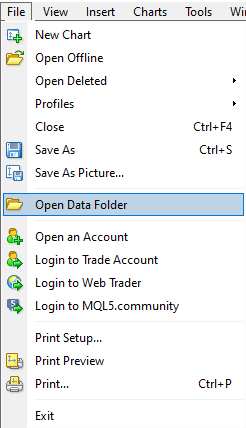
2. Navigate to Experts folder
-
This will open your MT4 data folder
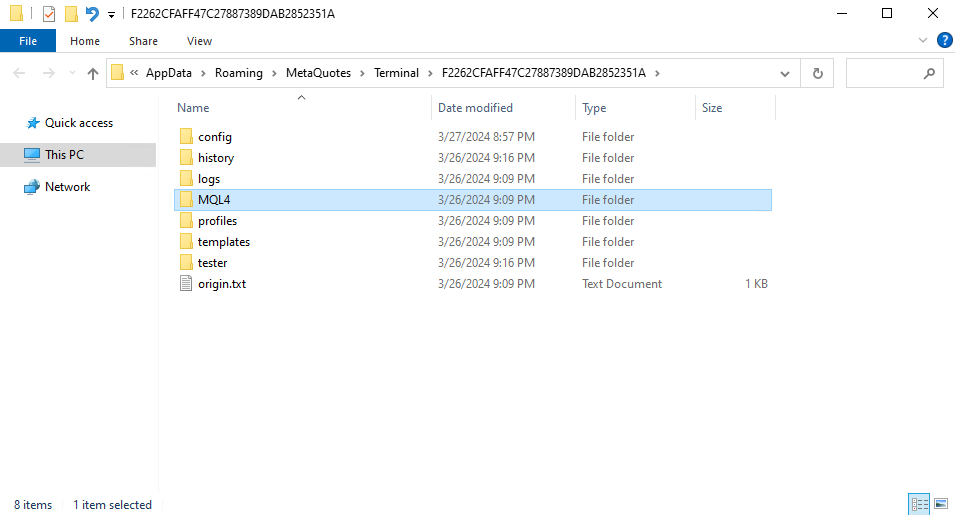
-
Next, open the "MQL4" folder and you should see a "Experts" folder within
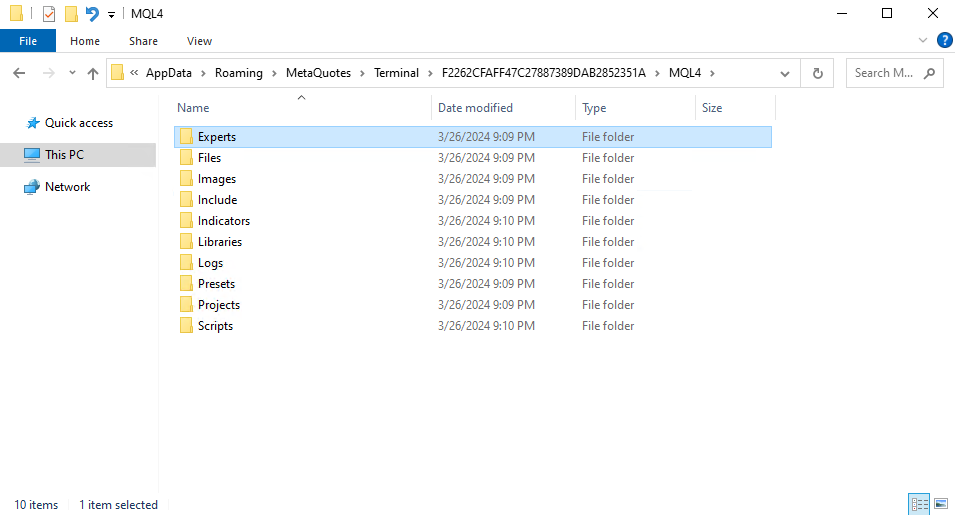
-
Open the "Experts" folder and you should see the following content
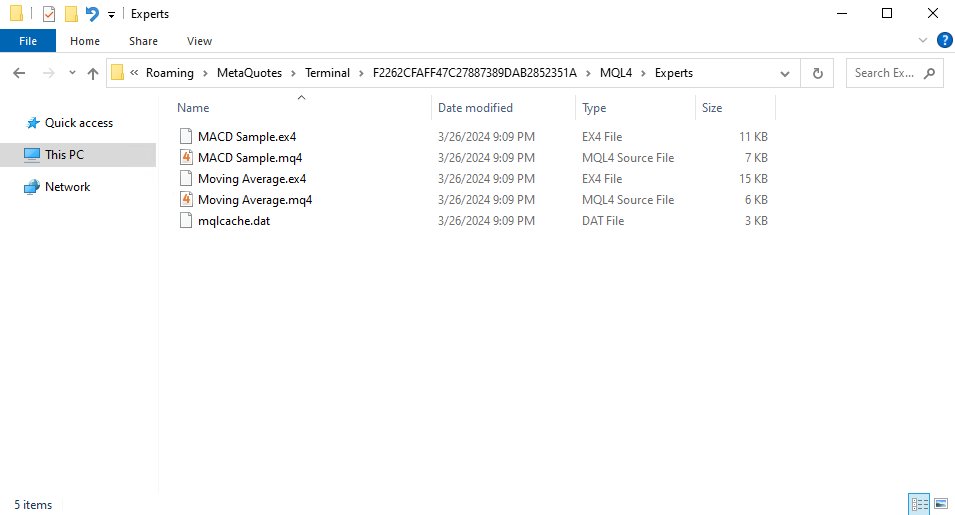
3. Move VectorBot.ex4 into experts folder
Your VectorBot.zip file contains a VectorBot.ex4 file (inside the MT4 folder). Please extract this file and move it into the "Experts" folder
-
Open the downloaded VectorBot.zip file and copy the contained VectorBot.ex4 file (right click)
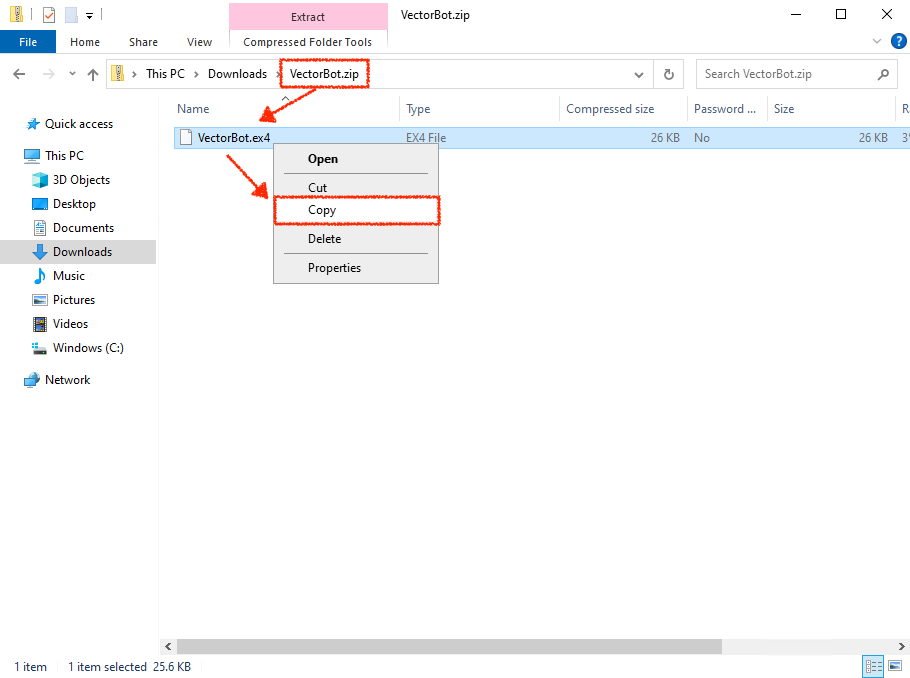
-
Return to the MQL4 Experts folder (see step 2. above) and paste the file into that folder
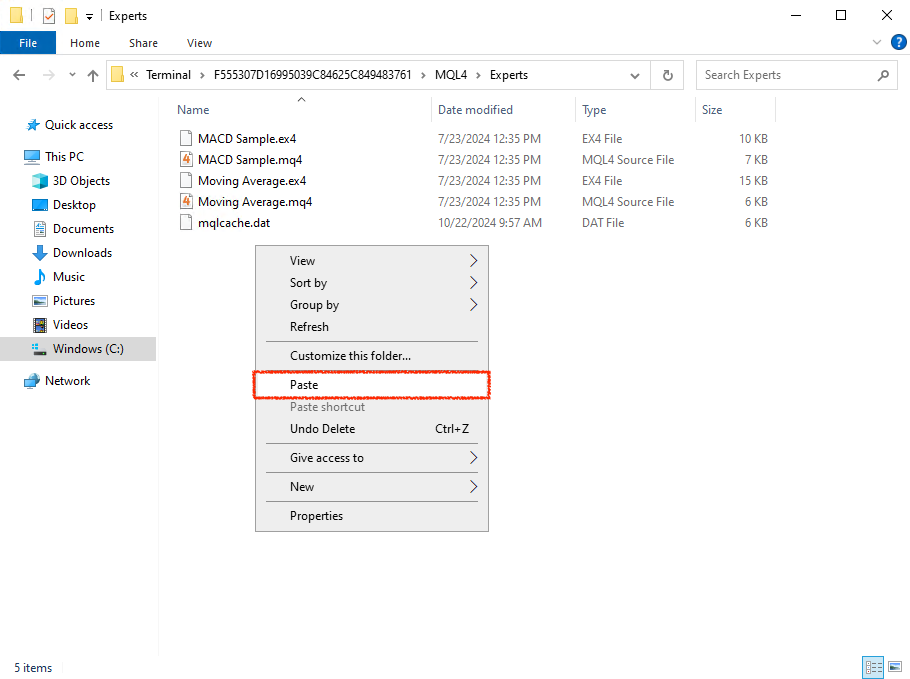
-
Once completed you will see the VectorBot.ex4 file inside the Experts folder
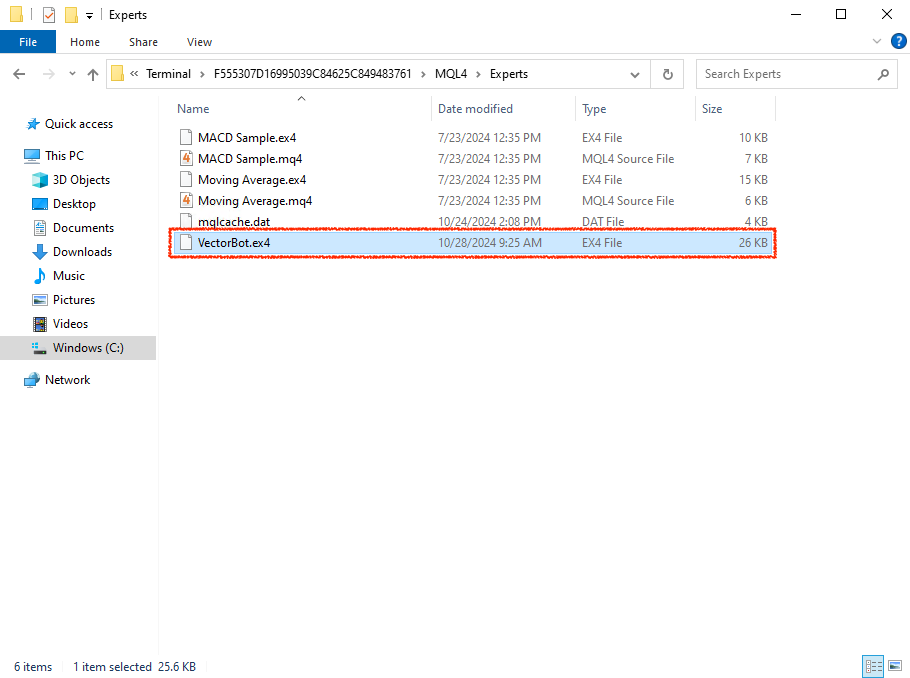
Make sure you extract the VectorBot.ex4 file before copying it to the "Experts" folder.
Do not copy the VectorBot.zip file!
4. Refresh MT4 experts list
-
To verify we have correctly installed the Vector EA, return to your MT4 platform and locate the "Navigator" window
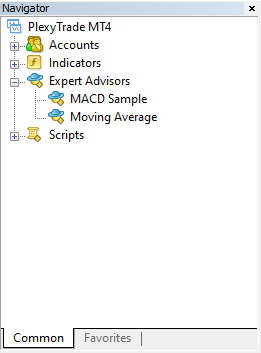
-
Now right click on the "Expert Advisors" entry and select "Refresh"
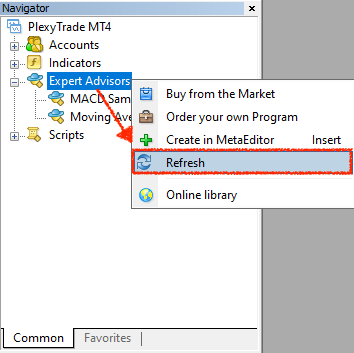
-
You should now see VectorBot in the list of available Expert Advisors
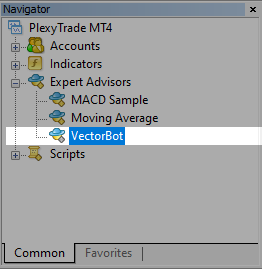
Congratulations 🎉
You have completed the setup and are now ready to configure your Vector bot to start trading.